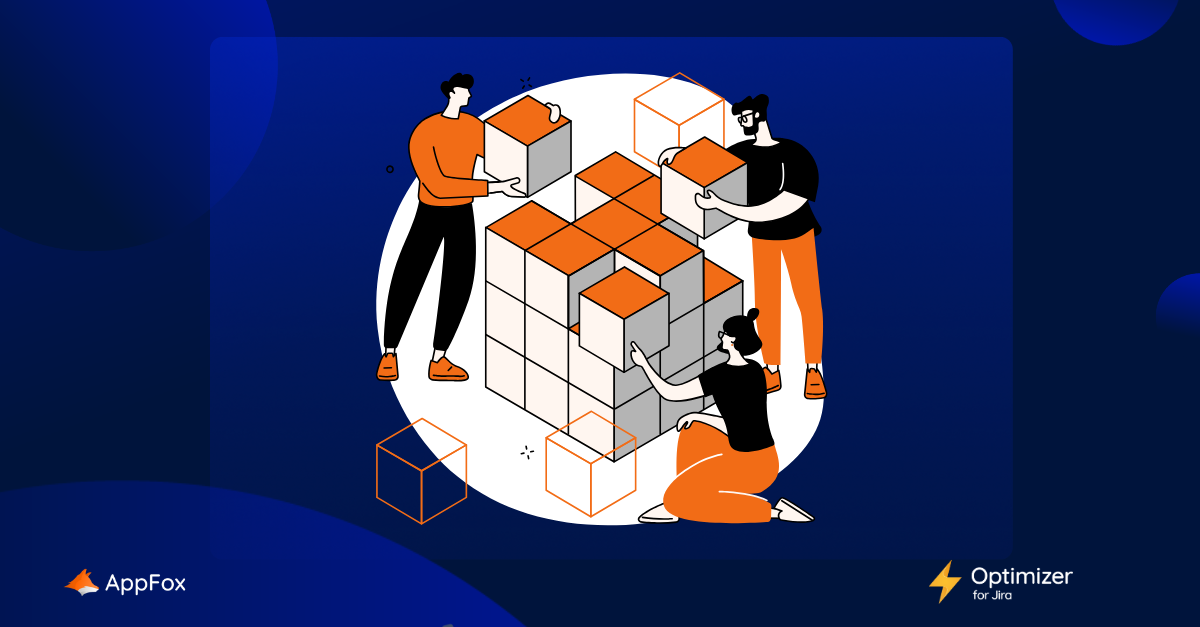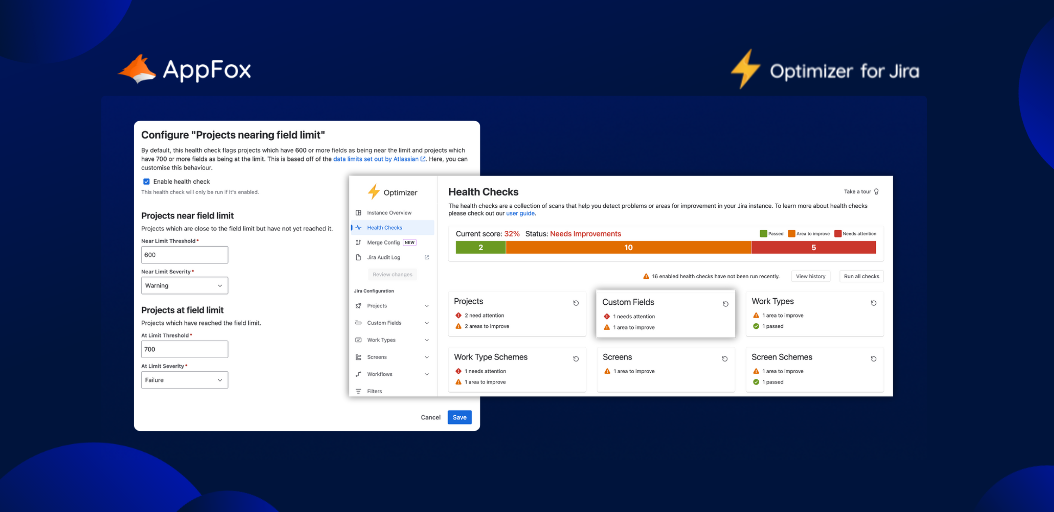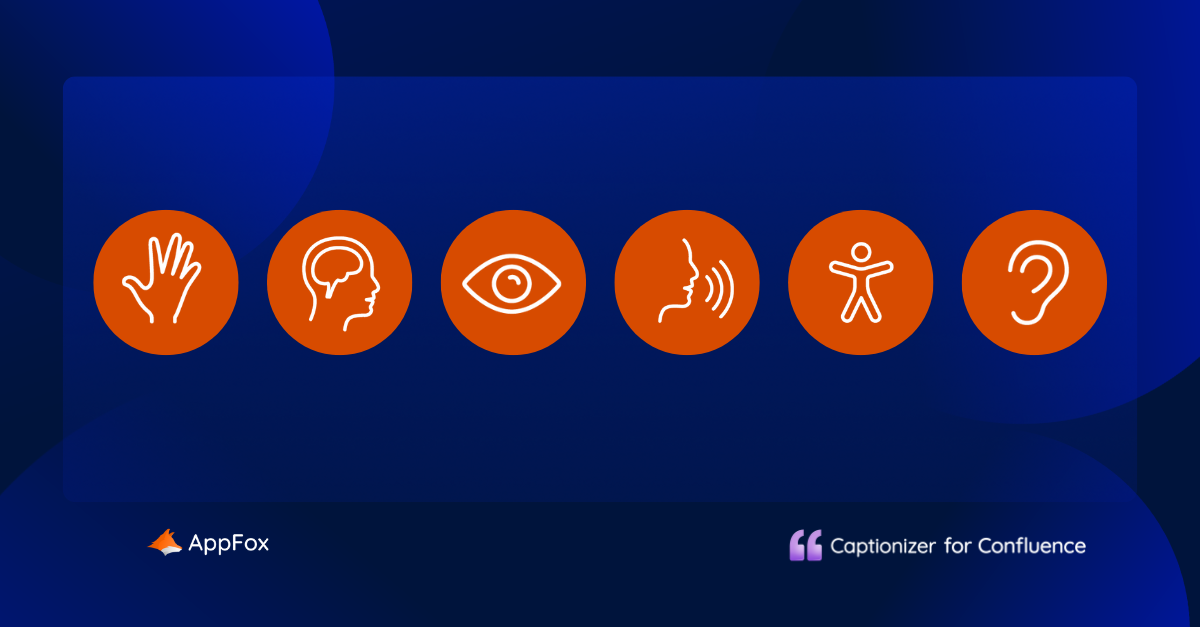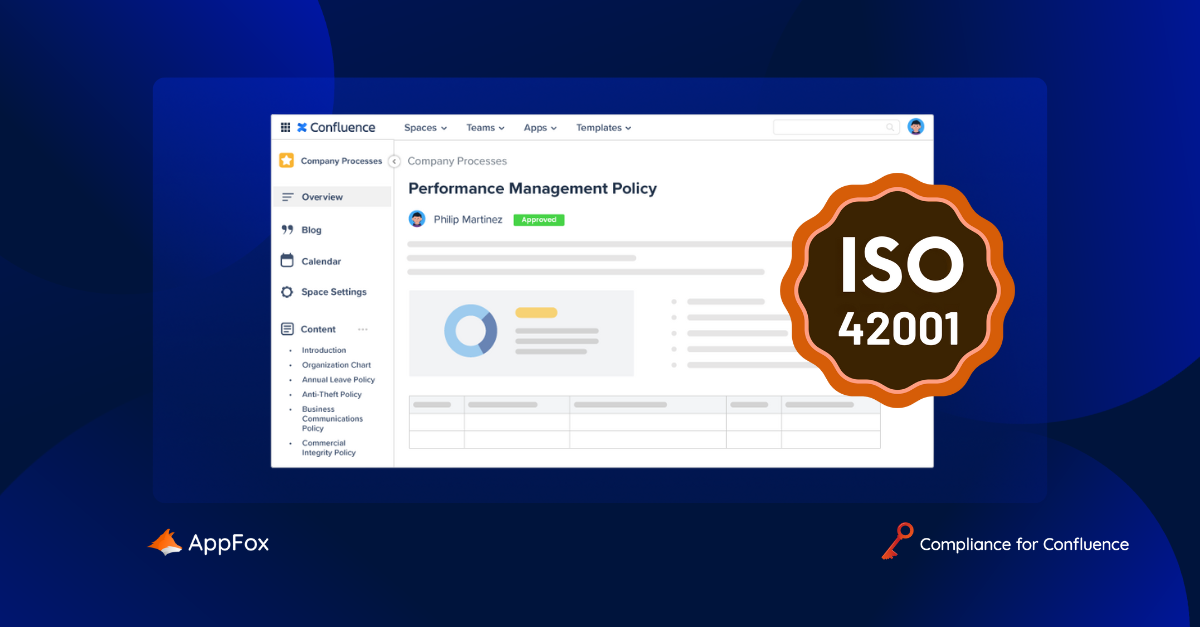New! Custom Field Merging in Jira With Optimizer
We’ve got great news for Optimizer for Jira users.
You can now automatically merge custom fields in Jira with the app – and it’s a game-changer, for both Cloud and Data Center users!
Let’s jump straight in, so we can tell you all about what this new feature means for you and your teams.
Farewell to custom field chaos
The custom field merge wizard enables you to copy the contents of one custom field into another across all associated work items, so you can consolidate and clean up duplicate fields.
Even with strong governance processes in place, we all know custom fields in Jira can rapidly get out of hand.
Users create duplicate or highly similar fields (often unintentionally) and, before you know it, you’ve got multiple custom fields where you only need one. This can be a real hassle, skewing your reporting data, impacting user experience, and even slowing down performance on self-hosted instances. Duplicates can also cause challenges ahead of an instance consolidation or merge.
Previously, you would have only been able to fix this through manually exporting and re-importing work items from one source field to another. This took time, effort, and could be pretty unrewarding work for your Admins or other users.
Not any more. Custom Field Merging is now available in Optimizer for Jira, to help you maintain a clean Jira instance with ease and efficiency!
How do you merge custom fields in Jira?
It’s super simple to merge custom fields in Jira using the Optimizer for Jira app merge wizard.
In fact, our friend Alex Ortiz, over at Apetech Tech Tutorials, recently shared a new video all about how Admins need to be using Optimizer for Jira to make their lives easier. In it, he gave a great run-through of how to use the new Custom Field Merging in Jira functionality.
Let’s go through the steps quickly here.
Say you have two very similar custom fields, and you want the values from one field to also populate the other.
Simply open up Optimizer for Jira, and click the new ‘Merge Fields’ option. From here, you can start a new merge, selecting first your ‘source field’ and then your ‘destination field’ (the one to which you want to copy the source data). Once the merge is complete, both fields will display the source data across every associated work item. Quick and easy, right?
Best practice for ongoing maintenance would then be to delete the field you don’t need, to avoid complications around reporting or usability.
Looking for a full walkthrough?
The Optimizer for Jira Data Center custom field merging guide is right here.
You can find the Optimizer for Jira Cloud custom field merging documentation here.
Does your team need Optimizer for Jira’s custom field merge tool?
Make duplicate or unused custom fields a thing of the past, and reclaim your time and instance usability.
If you’re not using Optimizer for Jira yet, here’s why your team might need it…
- You’re noticing data accuracy and reporting issues in your Jira.
- It’s hard to find the information you need, as your instance contains so many custom fields, work items, users and more.
- Your plugins have spiralled out of control, and you’re not clear which are up to date, whether some are duplicates, or whether all are in use.
- Performance on Data Center sites is slowing down, as your instance groans under the weight of too much data.
- Your don’t have a full-time Jira Admin in post.
- You don’t have formal change management processes.
- You need to demonstrate clear data handling and storage processes to comply with various regulations.
- You’re preparing for a migration or consolidation and need to get a handle on your data ahead of the move.
- Your team don’t really know the extent of what lies within your instance – and it’s messy, disordered and unproductive.
- You need support with the long-term maintenance and management of your instance configuration.
Any of these sound familiar?
With the Optimizer for Jira app, you can run a health-check on your Jira instance to identify the problem areas that need a clean up. You’ll get a bird’s eye view of all work items, projects, custom fields and more. You can make bulk updates, to swiftly delete items no longer needed.
And now, of course, you can also merge your custom fields, for even greater control and ease of use.
What’s next?
If you already have the app, head over to our Optimizer for Jira documentation to learn more about Custom Field Merging in more depth.
And if you haven’t tried Optimizer for Jira yet, jump over to the Atlassian Marketplace for your free trial today! Cloud Fortified and Runs on Atlassian certified, it’s been described by one user as a ‘Jira Admin’s best friend’ – and you can use it to transform your Jira clean-ups and admin processes securely, simply and easily.
The fun doesn’t stop there – with the new Optimizer for Jira Advanced Edition, you can even keep tabs on your JSM work items, with all new JSM support.