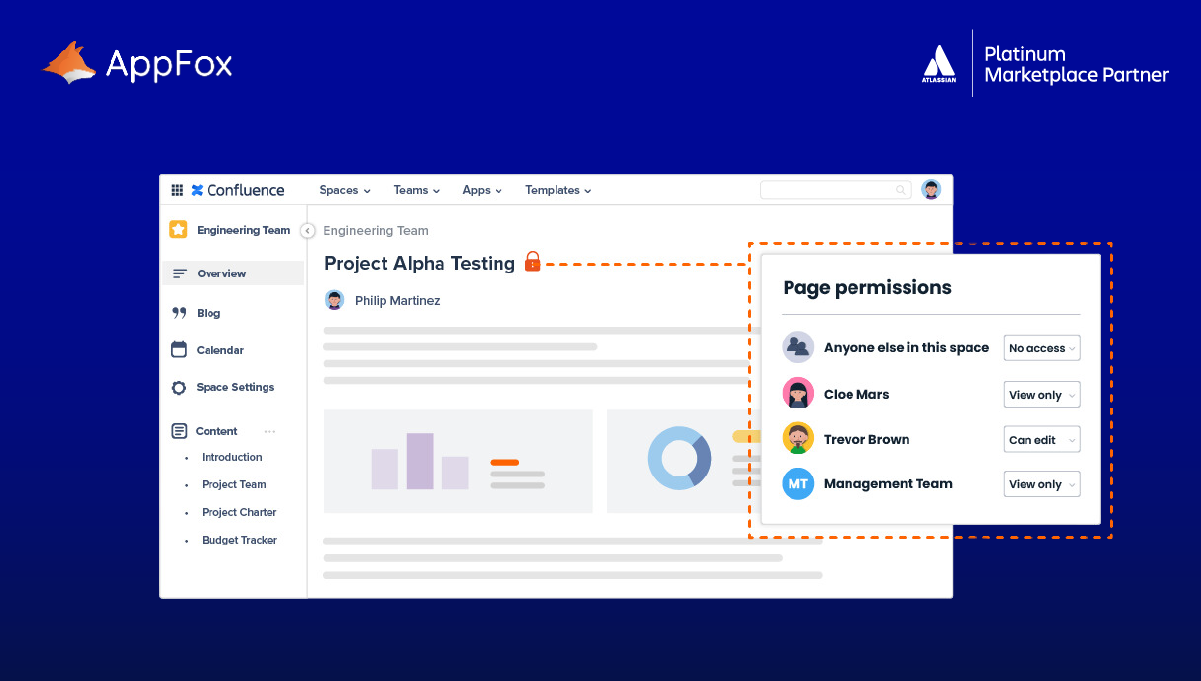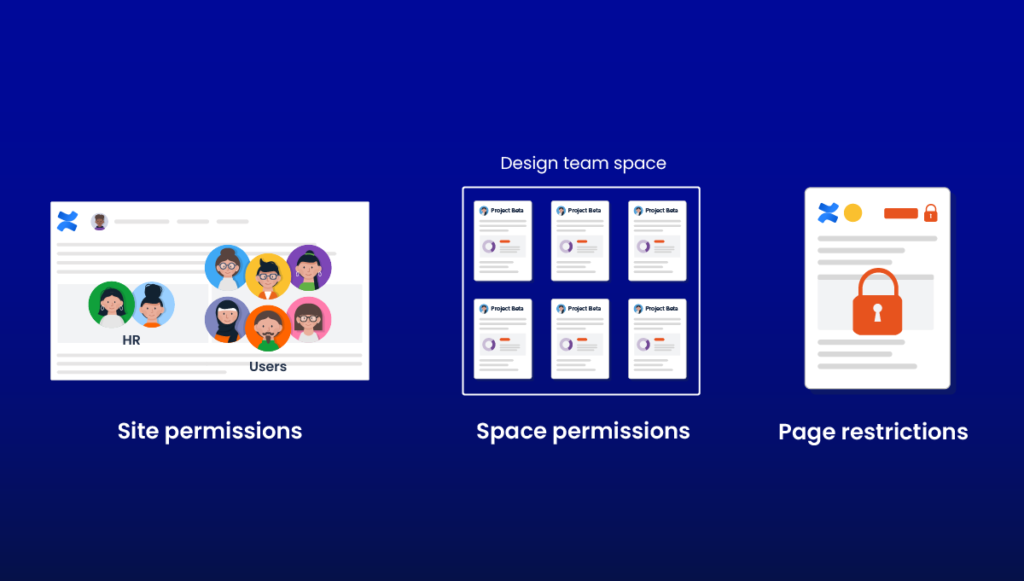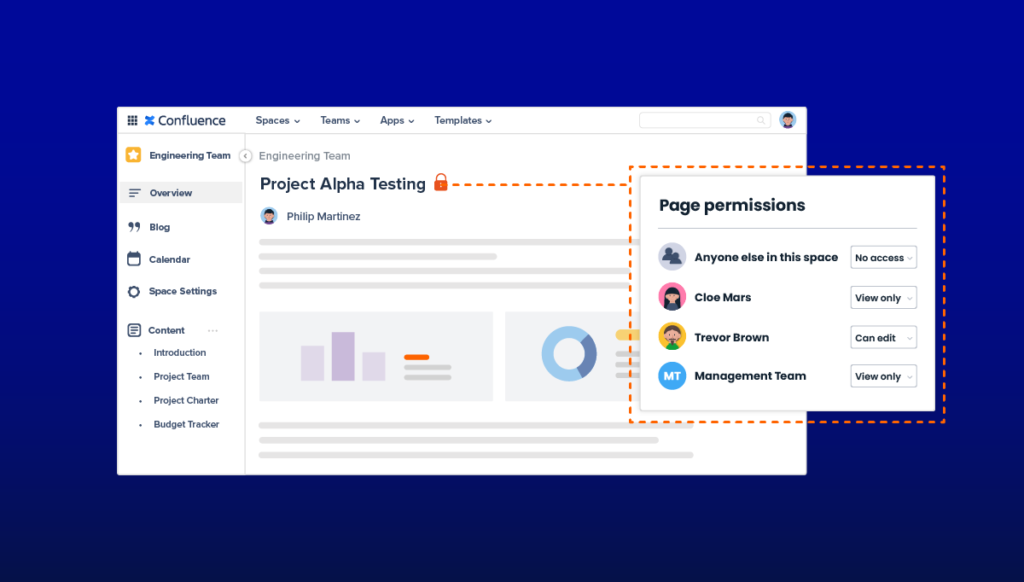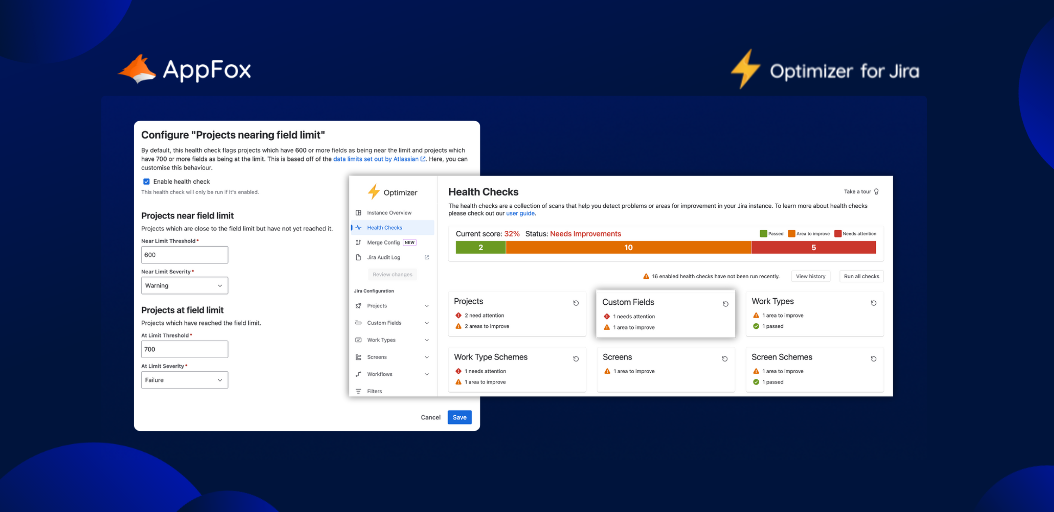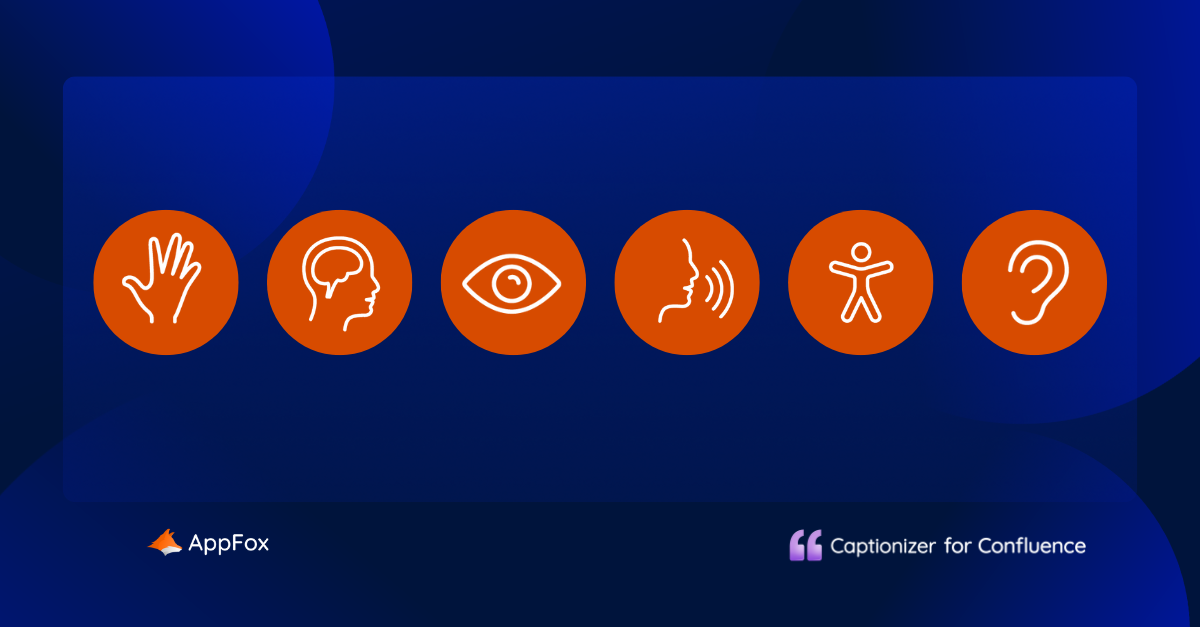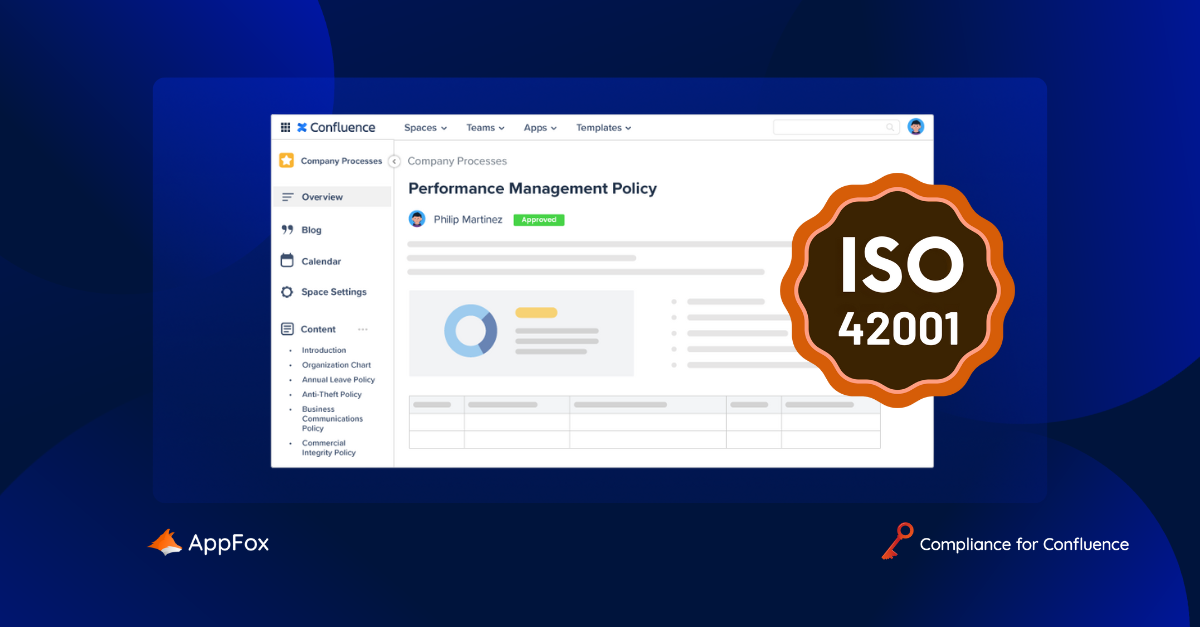Your Confluence probably holds a lot of information.
Some of this will be open to everyone, but there are bound to be some documents and data that need to be protected more carefully.
This is where Confluence permissions take center stage.
From space permissions to individual page restrictions, you can choose how to lock down and protect your content. And we’re here to guide you through:
- What exactly are Confluence permissions?
- How do you set page restrictions?
- Why are Confluence permissions and restrictions important?
- How to manage permissions effectively
- What is data classifications?
- Using third party apps to protect your pages
So buckle up and let’s go: It’s time for another Ultimate Guide from AppFox – The Confluence page Permissions edition.
What exactly are Confluence permissions?
Permissions allow you to control access to different areas within your Confluence.
Take the time to regularly review your Confluence pages and provide this kind of guidance and support to your users.
Top tip!
If you’re a space admin, we’d urge you to carefully consider who you grant permissions to. Not everyone should have the ability to change or control page restrictions! Make sure any permissions you grant are in line with your organization’s Data Protection and Information Security policies.
It’s also important to share guidelines around page restrictions, so that your processes are consistent, and so that users or groups are aware of their responsibilities.
How to manage permissions effectively
By now, you should be clear on what permissions and page restrictions are, and why they’re important.
But how can you use them as effectively as possible?
You want to manage permissions for multiple users: User Groups
Setting permissions for user groups is a handy way to manage access consistently (and to reduce your admin!).
Rather than editing individual users’ permissions, you can create groups of users.
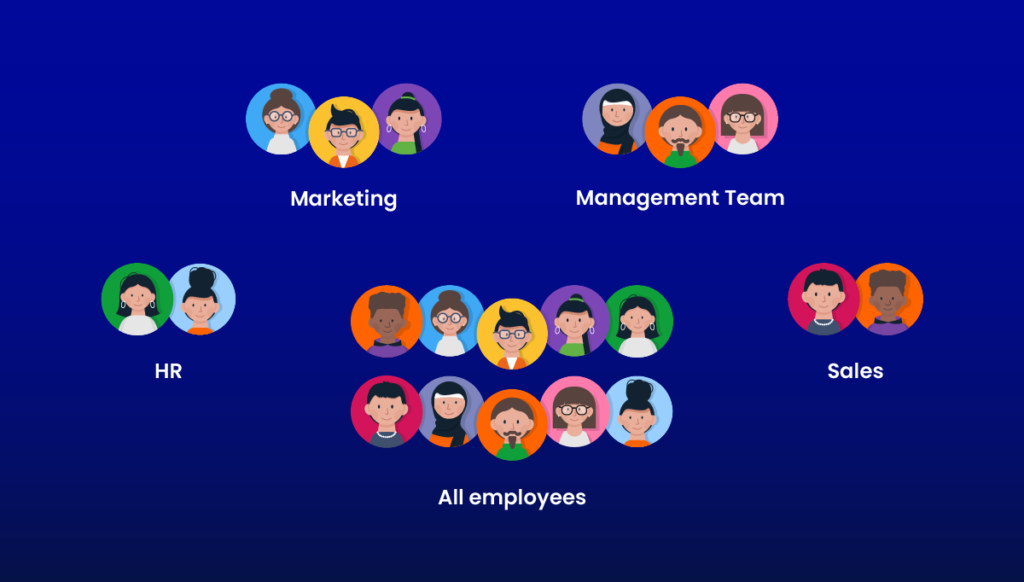
Let’s say, for example, that you want a team of people to have access to a particular project space. You can make a user group, and then enable the relevant permissions. If people leave your organization, or a new starter joins your team, you can simply add or remove them from the user group.
Top tip!
Did you know you can grant access to guests in Confluence?
This is a great new feature in Confluence Cloud, and ideal if you’re collaborating with external agencies or partners, but don’t want to make your content publicly available to anonymous users (e.g. anyone!).
Guests are free of charge though there are limits on the number of guests you can invite in, and you can invite them to a single space. They’ll have default permissions at space-level, which are pretty limited. Viewing content, adding a page, and adding comments and attachments.
From a security perspective, it’s probably a good idea to keep guest permissions to a minimum. If you do want to give them more freedom, however, then a space admin can customize their permissions.
You need to view a record of permission changes: Audit logs
If you’re an administrator, you can access audit logs to view changes that have been made to Confluence.
Depending on your administrator rights, you can view audit logs at either a site or space-level.
Doing this is useful for two reasons: One, if problems arise, you can check the log to view changes, access and actions, which may help to troubleshoot the issue(s). And, two, it provides a valuable record of changes made to permissions, which can be useful intel when you’re reviewing your data protection procedures or internal processes.
The audit log is available on both Confluence Cloud (paid plans only) and Data Center. There is some difference in the level of detail across each version – you can get a little more granular with the DC logs – but both provide a history of changes to global and space permissions.
You need to find out why someone has (or hasn’t) got permission: Inspect permissions
Sometimes users might question why they can’t access a page, or you may get a request from elsewhere in your organization to check a user’s permissions.
In these kinds of cases, it’s time to inspect the user’s permissions. Again, you can do this on both Confluence Cloud and Data Center.
There are a few ways to inspect permissions (dependent on which version of Confluence you’re using), but essentially you’ll end up with a report displaying which permissions the user has been granted/denied and at what level. You may also (again, depending on whether you’re using Cloud or DC) see insights such as whether a permission has been inherited, or why the permission has been granted.
You want to take your page restrictions to the next level: Compliance for Confluence
Page restrictions are great for doing what they say on the tin: Stopping users from editing or viewing a page.
But what if you could level that functionality up using data classifcation? What if you could automatically assign page restrictions for users or groups, based on a page’s risk level?
This is where data classification – and Compliance for Confluence – comes in.
Let’s take a quick step back.
What is data classification?
Put simply, data classification is where you apply levels to your content. A typical structure might look like this:
- Public: Information that poses no risk to the organization if disclosed
- Internal: Information that poses low risk to the organization if disclosed
- Restricted: Information that poses a medium/high risk to the organization if disclosed
Now, Confluence does offer some native features that you could use to assign classification levels to your pages.
For example, you could try Page titles. You might name your pages like this: ‘Employee Appraisals [RESTRICTED]’, or ‘Blog post [PUBLIC]’.
These titles might help users to gauge whether they should access or share the content. But without access controls or automatic restrictions, this isn’t a long-term or robust solution.
A similar solution would be to use Labels, which are key words which you can assign to your pages to categorize them. For example, you could label pages as ‘Internal’.
Whilst this helps you to organize your pages, it doesn’t provide the access control or automated actions that a dedicated data classification process does.
Page status (Cloud only): Designed to aid the content review process, you could use these macros to identify to apply data classification levels instead. Confluence enables you to rename or to create custom page statuses, so you could relabel them in line with your levels.
However, statuses only display when you open the page itself (instead of displaying on the side menu). You also can’t filter based on status, nor base any automation or workflows on them.
No, really what you need is a dedicated data classification tool, designed to automate, streamline and enhance your data protection processes.
Lucky Compliance for Confluence exists, eh? Let’s dig into it a little deeper here.
Using third party apps to protect your pages
As you probably know, the Atlassian Marketplace is packed with awesome apps to level up Confluence.
Compliance for Confluence is just one of those apps, and it provides a truly end-to-end classification process. It’s also made by us, AppFox (which you also probably already know!).
Compliance for Confluence comes with four classification levels as standard, but you can have up to 10. (We’d always recommend keeping your levels to a minimum to keep your process simple and sustainable, but we know your organization might have unique needs.)
Now, we’ve already talked about how data classification is another way to protect your Confluence data, alongside page restrictions and permissions. But the really clever thing about Compliance is that it can automatically apply page restrictions for users or groups, based on that page’s classification level.
Once a page level is assigned as ‘Confidential’, for example, your pre-defined restrictions are automatically applied to the relevant users or groups.
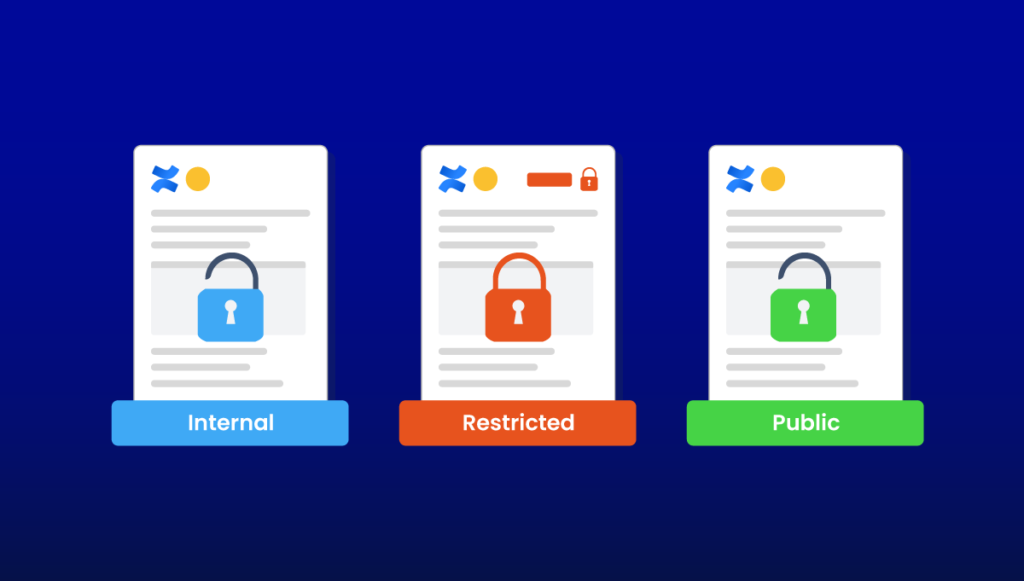
You can also manage these at a Space level, which means different teams can protect pages within their own spaces. Let’s say, that your HR team needed specific restrictions applied to pages classified as ‘Highly Confidential’ within their space. Instead of having to rely on general company-wide access, you can create a custom scheme for them, applied only to their HR space.
We dig really deep into Compliance for Confluence’s fantastic capabilities in our Ultimate Guide to Data Classification in Confluence – and we’d really encourage you to take a read if you get the chance. Though we’d also urge you to grab a biscuit and a coffee at the same time – we don’t call it the ultimate guide for nothing.
In closing
We hope you’ve enjoyed your tour of Confluence permissions and page restrictions.
Confluence’s ever-evolving capabilities and collaboration tools make it a really exciting tool to work in. And, with collaboration across your organization and even external partners, it’s increasingly important to manage, lock down and protect your sensitive and high-risk data.
Be sure to check out Compliance for Confluence as this will make data loss prevention a much smoother process in Confluence!
Currently, there are three levels of permissions:
- Global permissions
- Space permissions
- Page restrictions